
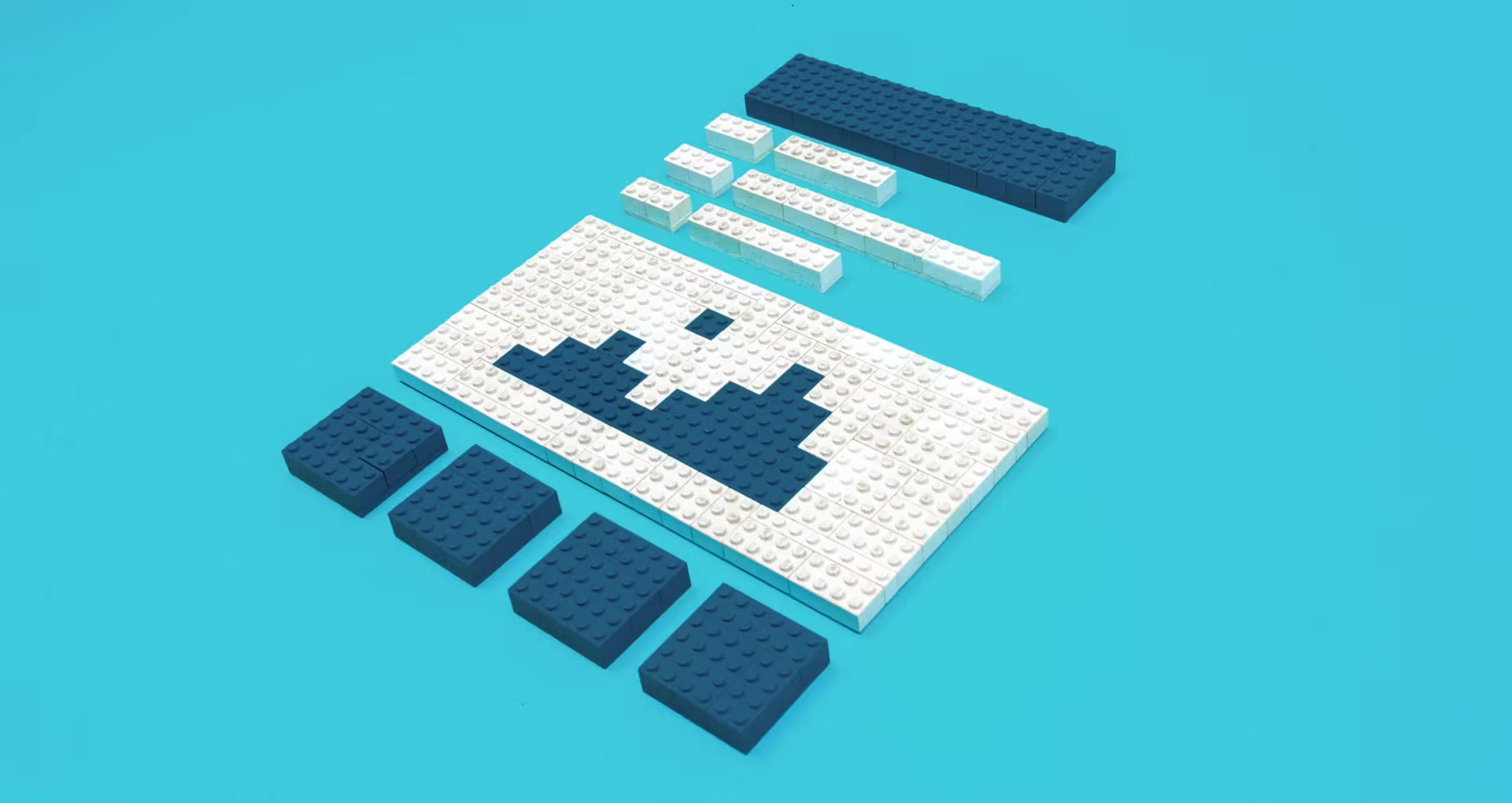
Gutenberg Block Development: Creating Custom Blocks for the WordPress Gutenberg Editor
Google Search Console (GSC) is an indispensable tool for anyone involved in managing or optimizing websites. Whether you’re a seasoned SEO professional or a novice webmaster, GSC provides a wealth of data and insights that can help you understand how your site is performing in Google Search, identify and fix issues, and ultimately improve your site’s visibility and ranking. This comprehensive guide will walk you through the essential features of GSC and provide actionable tips on how to use it efficiently to enhance your website’s performance.
Understanding Gutenberg Blocks
Gutenberg blocks are the fundamental units of the WordPress block editor. Each block represents a distinct piece of content, such as a paragraph, image, gallery, or video. This modular approach allows users to create rich and complex layouts without needing to write any code. Custom blocks extend this functionality by allowing developers to tailor blocks to specific needs, providing unique features and styling options.
Setting Up Your Development Environment
Before you start creating custom Gutenberg blocks, you need to set up your development environment. Here’s a step-by-step guide to get you started:
1. Install Node.js and npm: Ensure you have Node.js and npm (Node Package Manager) installed. These tools are essential for managing JavaScript dependencies and running build processes.
# Check if Node.js and npm are installed
node -v
npm -v
# If not installed, download and install from https://nodejs.org/
2. Set Up a WordPress Development Site: Install WordPress locally using tools like Local by Flywheel, MAMP, or XAMPP. This setup will serve as your testing ground for custom blocks.
3. Create a New Plugin: In your local WordPress installation, navigate to the wp-content/plugins directory and create a new folder for your custom block plugin.
cd wp-content/plugins
mkdir my-custom-blocks
cd my-custom-blocks
4. Initialize the Plugin: Create a my-custom-blocks.php file and add the basic plugin header information.
<?php
/**
* Plugin Name: My Custom Blocks
* Description: A plugin to add custom Gutenberg blocks.
* Version: 1.0
* Author: Your Name
*/
// Exit if accessed directly
if (!defined('ABSPATH')) {
exit;
}
// Enqueue block editor assets
function my_custom_blocks_enqueue_assets() {
wp_enqueue_script(
'my-custom-blocks',
plugin_dir_url(__FILE__) . 'build/index.js',
array('wp-blocks', 'wp-element', 'wp-editor', 'wp-components')
);
wp_enqueue_style(
'my-custom-blocks-editor-styles',
plugin_dir_url(__FILE__) . 'build/editor.css',
array('wp-edit-blocks')
);
}
add_action('enqueue_block_editor_assets', 'my_custom_blocks_enqueue_assets');
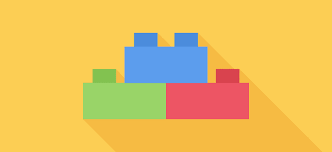

Creating Your First Custom Block
With the plugin structure in place, let’s create a simple custom block. We will use the @wordpress/scripts package to streamline the development process.
- Install @wordpress/scripts: This package provides a set of scripts to manage the build process for Gutenberg blocks.
npm init -y
npm install @wordpress/scripts --save-dev
2. Create the Block Files: Inside the plugin folder, create a src directory with index.js and editor.scss files.
mkdir src
touch src/index.js src/editor.scss
3. Configure package.json Scripts: Update package.json to include build scripts.
{
"name": "my-custom-blocks",
"version": "1.0.0",
"description": "A plugin to add custom Gutenberg blocks.",
"main": "index.js",
"scripts": {
"start": "wp-scripts start",
"build": "wp-scripts build"
},
"devDependencies": {
"@wordpress/scripts": "^24.0.0"
}
}
4. Develop the Block: Edit src/index.js to define your custom block.
import { registerBlockType } from '@wordpress/blocks';
import { RichText } from '@wordpress/block-editor';
registerBlockType('my-custom-blocks/hello-world', {
title: 'Hello World',
icon: 'smiley',
category: 'common',
attributes: {
content: {
type: 'string',
source: 'html',
selector: 'p'
}
},
edit: ({ attributes, setAttributes }) => {
const { content } = attributes;
const onChangeContent = (newContent) => {
setAttributes({ content: newContent });
};
return (
<RichText
tagName="p"
onChange={onChangeContent}
value={content}
placeholder="Hello World"
/>
);
},
save: ({ attributes }) => {
return (
<RichText.Content tagName="p" value={attributes.content} />
);
}
});
5. Style the Block: Edit src/editor.scss to add custom styles.
.wp-block-my-custom-blocks-hello-world {
p {
color: #0073aa;
font-size: 20px;
}
}
6. Build the Block: Run the build script to compile your block.
npm run build
Testing Your Custom Block
After building your block, activate the plugin from the WordPress admin dashboard. You should now see your “Hello World” block available in the Gutenberg editor. Add the block to a post or page and test its functionality and appearance.
Advanced Block Development
Once you’re comfortable with the basics, you can explore more advanced features of Gutenberg block development:
- Dynamic Blocks: Create blocks that render content dynamically on the server-side.
- InnerBlocks: Nest blocks within other blocks for complex layouts.
- Custom Controls: Build custom components for the block editor sidebar to enhance the block editing experience.
- Reusable Blocks: Allow users to save and reuse blocks across multiple posts and pages.
Conclusion
Developing custom Gutenberg blocks with React.js and modern JavaScript technologies unlocks a new level of customization and functionality for WordPress sites. By following the steps outlined in this guide, you can create powerful and unique blocks tailored to your specific needs. Embrace the modular nature of the Gutenberg editor and start building your custom blocks today!
Wellness Consultancy Website
Add Your Heading Text Here
A





Brand Merchandise




Logo Design
Hospital Brochure


