
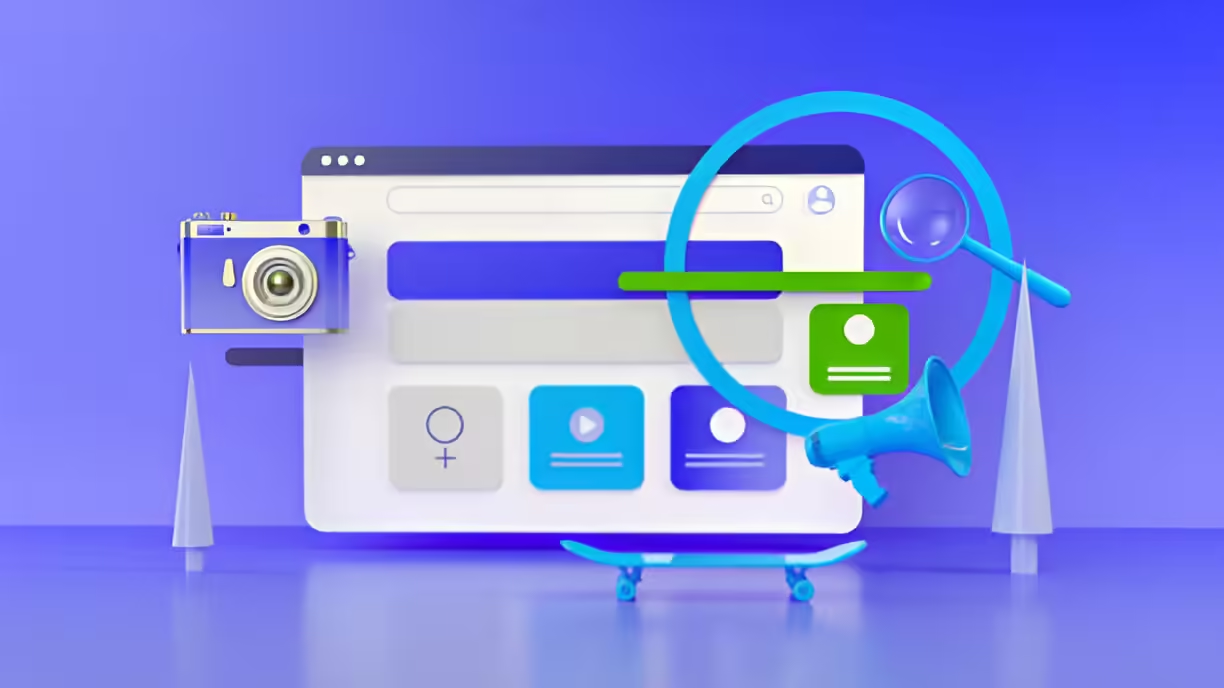
How to Use Google Search Console (GSC) Efficiently
Google Search Console (GSC) is an indispensable tool for anyone involved in managing or optimizing websites. Whether you’re a seasoned SEO professional or a novice webmaster, GSC provides a wealth of data and insights that can help you understand how your site is performing in Google Search, identify and fix issues, and ultimately improve your site’s visibility and ranking. This comprehensive guide will walk you through the essential features of GSC and provide actionable tips on how to use it efficiently to enhance your website’s performance.
What is Google Search Console?
Google Search Console is a free web service provided by Google that helps webmasters monitor, maintain, and troubleshoot their site’s presence in Google Search results. It offers a wide range of tools and reports for the following tasks:
– Checking indexing status.
– Identifying crawl errors.
– Submitting and monitoring sitemaps.
– Analyzing search traffic and performance.
– Receiving alerts on issues affecting your site.
Setting Up Google Search Console:
Step 1: Verify Your Website
Before you can start using GSC, you need to verify that you own the website. Here’s how to do it:
- Add Property: Go to the GSC homepage, log in with your Google account, and click on the “Add Property” button.
- Enter URL: Enter your website’s URL and choose the appropriate property type (Domain or URL prefix).
- Verify Ownership: GSC offers several methods to verify ownership:
– HTML File Upload: Download a verification file and upload it to the root directory of your website.
– HTML Tag: Add a meta tag provided by GSC to your site’s homepage.
– Google Analytics: Use your Google Analytics tracking code.
– Google Tag Manager: Use your Google Tag Manager container snippet.
– DNS Record: Add a DNS TXT record to your domain’s configuration.
Choose the method that works best for you and complete the verification process.
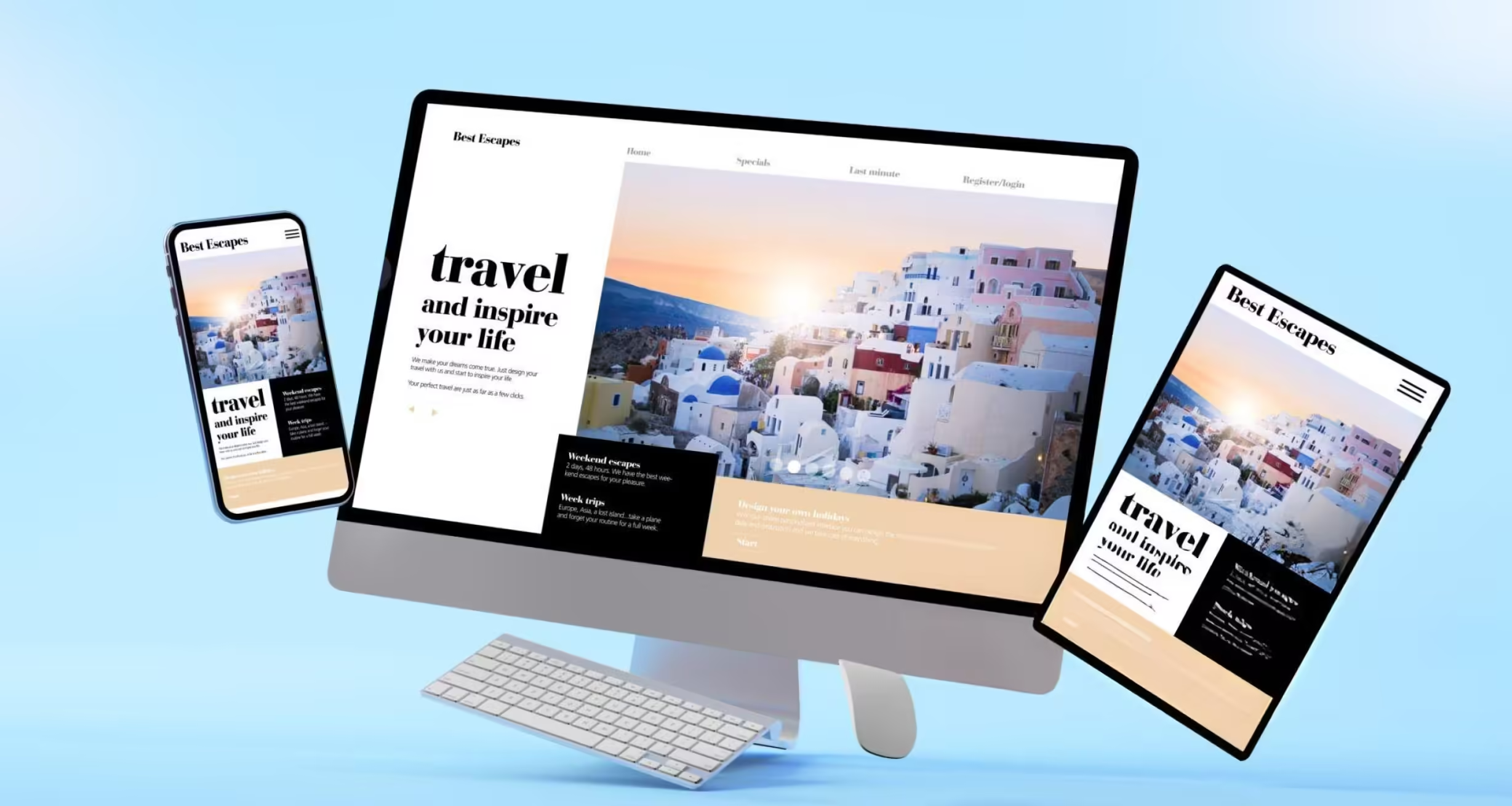
Never Miss a Beat: Important industry events, holidays, or trending topics – a social media calendar ensures you're always in the know. Schedule relevant posts to capitalize on these opportunities, showcasing your brand's awareness and keeping you at the forefront of your audience's mind.
Navigating Google Search Console
Once your website is verified, you can start exploring the various features and reports available in GSC. Here’s a breakdown of the key sections and how to use them efficiently.
1. Overview:
The Overview section provides a snapshot of your site’s performance and any critical issues that need attention. It includes:
-Performance: Summary of your site’s search traffic, including total clicks, impressions, average click-through rate (CTR), and average position.
– Coverage: Overview of your site’s indexing status and any issues detected.
– Enhancements: Reports on specific enhancements like Core Web Vitals, mobile usability, and more.
2. Performance:
The Performance report is one of the most valuable features of GSC. It provides detailed data on how your site performs in Google Search, including:
– Total Clicks: Number of clicks from Google Search results to your site.
– Total Impressions: Number of times your site appears in Google Search results.
– Average CTR: Percentage of impressions that resulted in clicks.
– Average Position: Average ranking position of your site’s URLs.
You can filter this data by date range, query, page, country, device, and search appearance. Here’s how to use the Performance report efficiently:
- Identify High-Performing Keywords: Look for queries with high impressions but low CTR. Optimize the meta tags and content to improve CTR.
- Track Ranking Changes: Monitor changes in average position to identify trends and the impact of SEO efforts.
- Analyze Clicks and Impressions: Use this data to understand which pages and queries drive the most traffic and tailor your content strategy accordingly.
3. URL Inspection:
The URL Inspection tool allows you to check the status of individual URLs on your site. It provides information on:
– Indexing Status: Whether the URL is indexed by Google.
– Crawl Status: Details about the last crawl, any crawl errors, and the canonical URL.
– Mobile Usability: Issues related to mobile usability.
– Enhancements: Any enhancements detected for the URL (e.g., structured data).
To use the URL Inspection tool efficiently:
- Submit URLs for Indexing: After making significant updates to a page, use this tool to request indexing.
- Check Indexing Issues: Investigate any URLs that are not indexed and resolve the issues.
- Verify Fixes: After fixing issues, use the tool to confirm that Google has re-crawled and indexed the changes.
4. Coverage:
The Coverage report shows the indexing status of all the pages on your site and highlights any issues that prevent pages from being indexed. It categorizes URLs into:
– Error: Pages with issues that prevent them from being indexed.
– Valid with Warnings: Pages that are indexed but have issues.
– Valid: Pages that are indexed without issues.
– Excluded: Pages that are not indexed, intentionally or due to issues.
Efficient use of the Coverage report involves:
- Identify and Fix Errors: Regularly check for errors and fix them promptly to ensure all important pages are indexed.
- Analyze Warnings: Investigate pages with warnings and resolve any potential issues.
- Review Excluded Pages: Understand why certain pages are excluded and decide if they need to be indexed.
5. Sitemaps:
Submitting a sitemap helps Google crawl and index your site more efficiently. The Sitemaps report allows you to:
– Submit Sitemaps: Provide the URL of your sitemap(s) for Google to crawl.
– Monitor Sitemap Status: Check the status and any issues related to submitted sitemaps.
To use the Sitemaps report efficiently:
- Regularly Update Sitemaps: Ensure your sitemap is up-to-date with the latest changes on your site.
- Monitor Sitemap Errors: Address any errors or warnings reported for your sitemaps.
6. Mobile Usability
The Mobile Usability report identifies issues that affect the mobile experience of your site. Common issues include:
– Clickable elements too close together
– Content wider than screen
– Text too small to read
Efficient use of the Mobile Usability report includes:
- Regularly Check for Issues: Ensure your site provides a good mobile experience by regularly checking for and resolving issues.
- Prioritize Mobile Optimization: Given the increasing importance of mobile-first indexing, prioritize fixing mobile usability issues.
7. Enhancements:
The Enhancements section includes reports on specific site improvements, such as:
– Core Web Vitals: Metrics related to page speed and user experience.
– AMP: Status of Accelerated Mobile Pages.
– Breadcrumbs: Status of breadcrumb navigation.
– Products: Structured data for products.
To use the Enhancements section efficiently:
- Monitor Core Web Vitals: Aim to meet Google’s thresholds for good user experience by improving page speed and interactivity.
- Optimize AMP Pages: Ensure your AMP pages are error-free and load quickly.
- Leverage Structured Data: Implement structured data to enhance your search results with rich snippets.
8. Security & Manual Actions:
This section alerts you to any security issues or manual actions taken against your site. Manual actions are penalties applied by Google when your site violates their guidelines.
Efficient use involves:
- Regularly Monitor for Security Issues: Quickly address any security issues to protect your site and maintain your search rankings.
- Resolve Manual Actions Promptly: If you receive a manual action, fix the issues and request a review to have the penalty lifted.
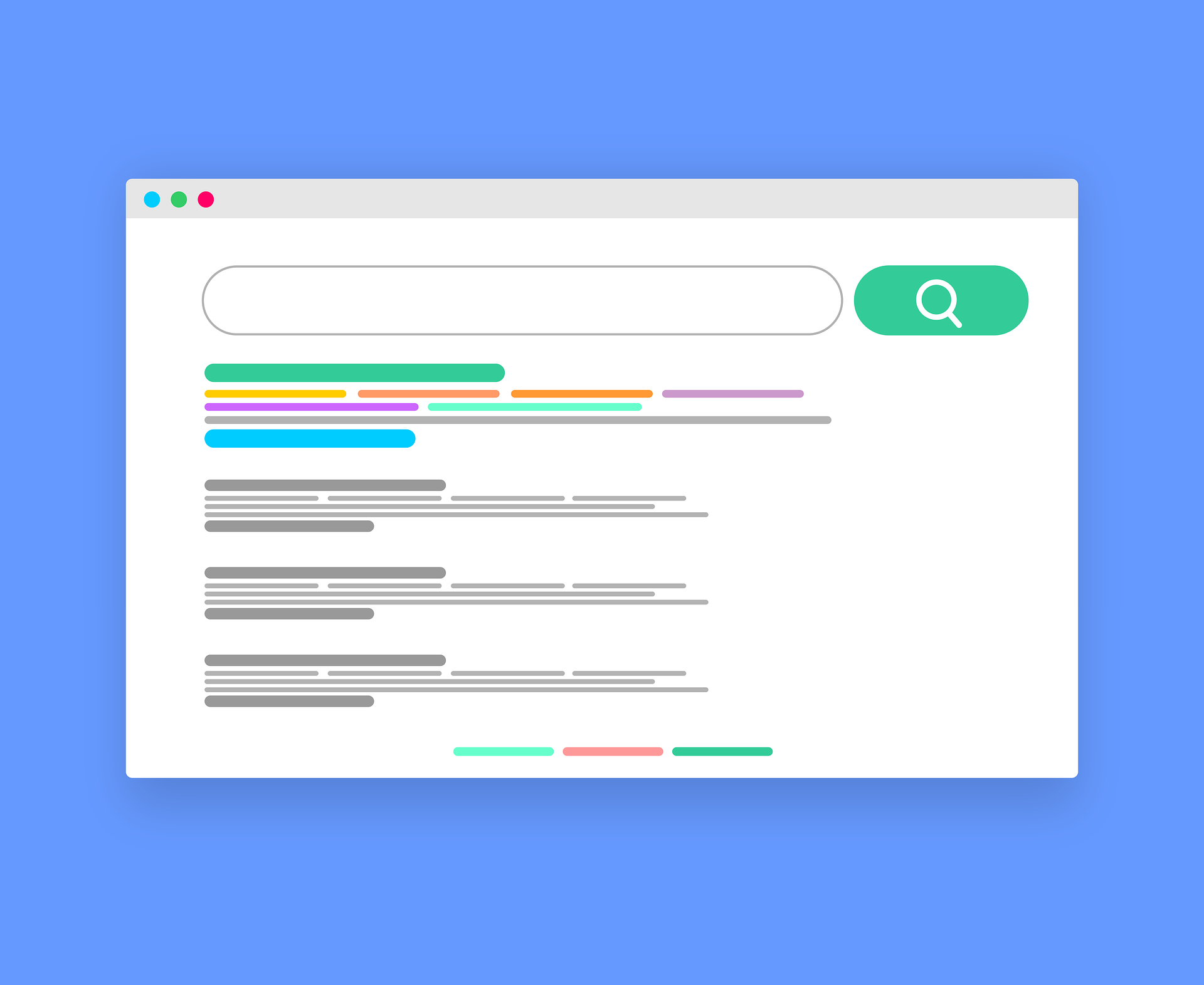
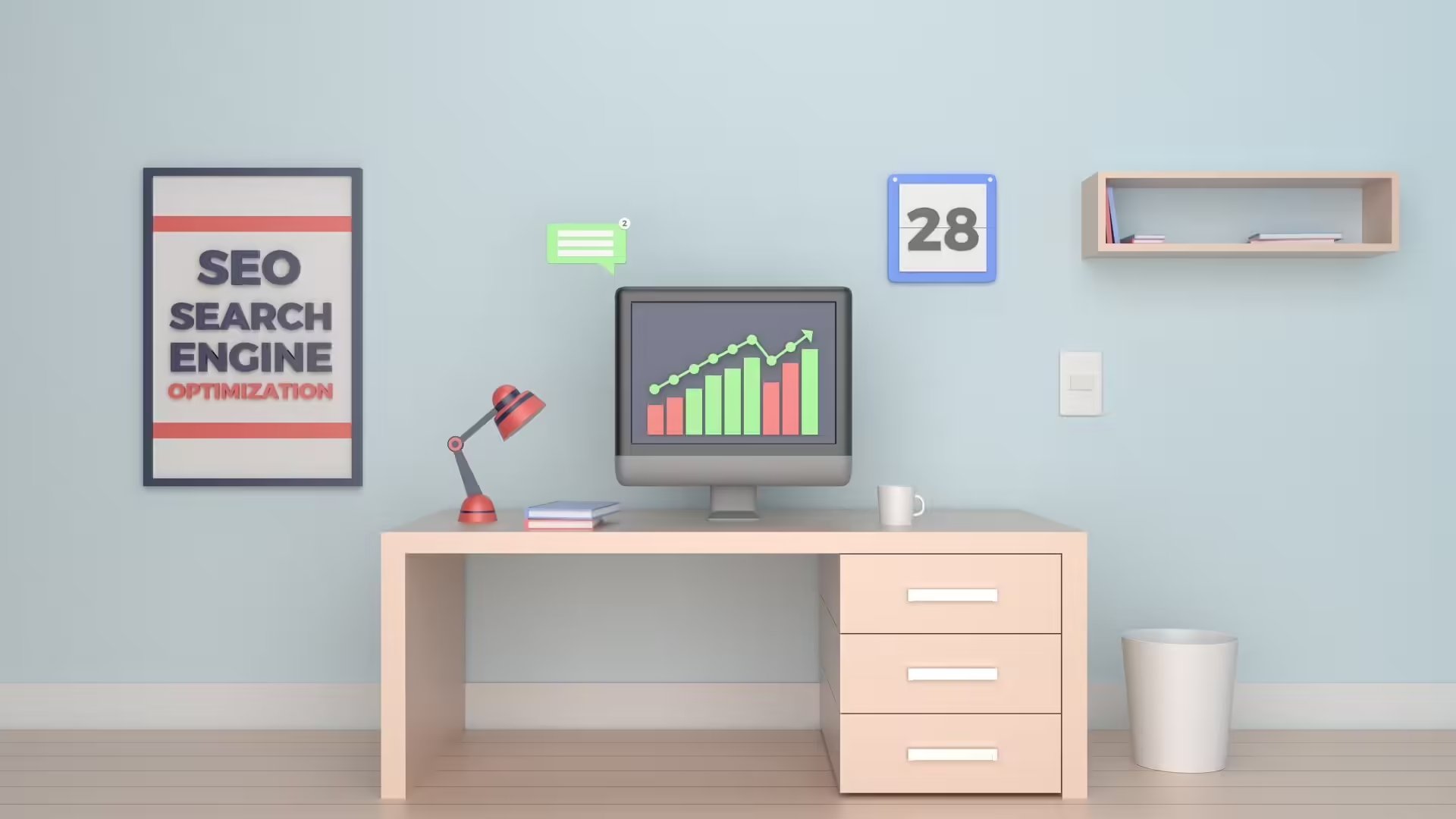
Advanced Features and Tips:
- Linking GSC with Google Analytics:
Linking GSC with Google Analytics provides a more comprehensive view of your website’s performance by combining search data with user behavior data. This integration allows you to see GSC data directly in Google Analytics under the “Acquisition” section.
- Using the Disavow Tool:
If your site has a large number of low-quality backlinks, you can use the Disavow Tool to ask Google to ignore them. This can help prevent these links from negatively impacting your site’s ranking.
- Monitoring Backlinks:
The Links report in GSC shows who is linking to your site (External Links), which pages have the most links (Top Linked Pages), and which anchor text is used the most. Use this information to:
– Identify and Build Quality Backlinks: Focus on acquiring high-quality backlinks.
– Monitor for Negative SEO: Keep an eye out for any suspicious or harmful links.
- Enhancing Structured Data:
Structured data helps Google understand the content of your site better and can enhance your search results with rich snippets. Use the “Enhancements” section to monitor the status of your structured data and fix any issues.
Best Practices for Efficient Use
- Regular Monitoring: Regularly check GSC for updates and issues to keep your site optimized.
- Set Up Email Alerts: Enable email notifications for critical issues like security problems or manual actions.
- Use Data for Strategic Decisions: Leverage the data from GSC to inform your content strategy, SEO efforts, and overall website optimization.
- Stay Updated with Google’s Guidelines: Keep abreast of any changes in Google’s search algorithms and guidelines to ensure your site remains compliant and optimized.
Conclusion
Google Search Console is an invaluable tool for webmasters and SEO professionals. By understanding and utilizing its various features, you can significantly enhance your site’s search performance, fix issues promptly, and make data-driven decisions to improve your online presence. Regular monitoring, combined with strategic use of the insights provided by GSC, will help you stay ahead of the competition and ensure your website’s success in Google Search.
Wellness Consultancy Website
Add Your Heading Text Here
A





Brand Merchandise




Logo Design
Hospital Brochure


